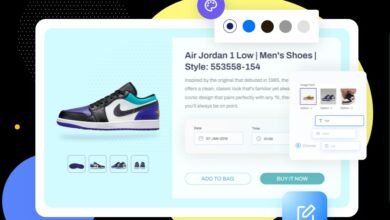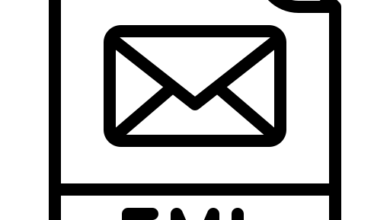How to Convert NSF to PST format?
With the help of this tool users get accurate results after the conversion from NSF to PST. This tool is secure and compatible as well.

In this article, we’ll talk about how to convert NSF to PST format. And yes, many businesses still use Lotus Notes, so keep this information in mind if you ever need to switch.
Lotus Notes NSF to PST Migration is needed when a user wants to move data from Lotus Notes Email client to MS Outlook or Office 365 platform. Microsoft Outlook and IBM Lotus Notes are both email clients, but they store all their data differently. Outlook uses the PST file format, while Lotus Notes uses the NSF format. You can’t move data from one email client to another without first converting the data. You need to convert NSF to PST, which you can do manually or with third-party NSF to PST converter software.
Convert NSF to PST through the manual method:
Important! Before trying the steps below, don’t forget to make a copy of your NSF file.
To do this conversion manually, just follow the stages below:
Phase 1- Export NSF file as CSV:
- Access the Lotus Notes email client and the NSF file you want to change to PST format.
- Now, go to File, then Export.
- Now type in the File’s name and choose where you want to save it. Choose Comma-separated Value or Structured Text as the type of File you want to save.
- If you choose “Comma Separated Value,” you’ll see the dialogue box below. To use it, choose the options shown in the picture and click “OK.”
- If you chose Structured Text, you’d see the dialogue box below. Choose the options shown in the picture and click OK at the bottom.
Phase 2- Import the CSV data to an MS Outlook folder:
- Open Outlook Email Client, go to File > Open >and then
- Choose Import from another program or file from the Import & Export Wizard. After that, click Next.
- Here you have to choose “Comma Separated Values” for the CSV file. Click “Next.”
- Browse the CSV file we made before from NSF files, and choose the right option. Then click the Next button.
- For the next step, click Next by choosing the Outlook folder where you want to convert NSF to PST. It could take a while, as per the size of the CSV.
- After the process, it’s easy to get to the NSF data in the Outlook email client.
This process can sometimes cause data to be lost or duplicated when done manually. Thus, it’s better to use an NSF to PST converter to convert NSF to PST efficiently.
Professionally conversion of NSF to PST:
You may use Shoviv NSF to PST Converter to convert NSF to PST with excellence. This tool is an easy-to-use solution and worked well. All your NSF file has been quickly converted to PST file.
This professional tool takes care of the data’s complete honesty and safety because it has a user-friendly graphical interface that makes it easier to use. This tool lets users save NSF files as EML and MSG files. With the folder mapping feature, the software simplifies the export of NSF data into Office 365 and Exchange server mailboxes. This NSF to PST converter has a Filter Data option through which you can include/exclude items for conversion. Its Email Translation feature lets users change the email addresses of the destination server without any changes.
Free trial version: Shoviv’s tool is available for a free trial with the first 50 items per Mailbox. It helps the user to measure the tool efficiency before a license.
Conclusion:
In this article, we’ve discussed the potential methods to convert NSF to PST format. We hope that the actions we just told you will help you. Use a professional method if you really want to process it safely and save time. Here, the Shoviv NSF to PST converter has all useful abilities.