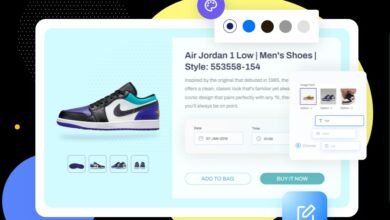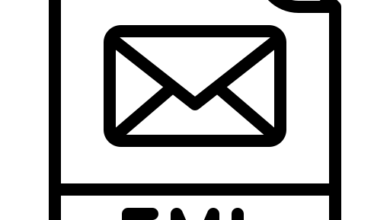How to Combine Outlook PST Files Without Any Data Loss?

Whenever we talk about the best email client, Microsoft Outlook is the first thing that pops into your mind. Using MS Outlook, one can easily send & receive emails and maintain their daily tasks. But there are plenty of Outlook users who are perturbed about a large number of data which is quite difficult to manage. Microsoft Outlook has various Outlook data files and now you wish to merge them together. But the question remains still; how you can combine Outlook PST files?
In this article, we will be explaining the different methods by which one can easily resolve their query. But, before we go any further let’s discuss the main reasons behind merging Outlook data files into one.
Why do Users Want to Merge Outlook PST Files?
- Many users wish to import the old versions of their Outlook PST files into larger single PST files that can be easily utilized with a new version of Outlook. In order to do this, you need to merge multiple PST files into one.
- If a user wants to switch from MS Outlook to another email client and save all the data into a single PST file.
- It also prevents data loss and corruption issues due to oversized PST files.
- Combining Outlook PST files increases the overall performance of the Outlook application.
- To avoid multiple Outlook inboxes or its sent items folders and merge them into one.
How do you Combine Outlook Data PST Files into One Manually?
The manual method is basically divided into two parts, but first, you gotta create a new blank Outlook data file, and then you can import old PSTs to a new one. Follow the steps mentioned down below.
Step 1. Make a New Outlook PST File
Here you can implement the below-mentioned steps:-
- Open the Microsoft Outlook application and navigate to the New Items>>More Items and then choose Outlook Data File.
- Choose the location where you wish to save the new Outlook data file and provide a name for it.
- Press the OK button.
Also Read:- How to Convert Multiple PST Files into Text Format?
Step 2. Import Old Data File to the Recently Created Outlook PST File
Next, you need to transfer your prior Outlook PST data files into the newly created PST file to combine Outlook PST files. Get through these simple steps to complete this task:-
- First, launch Outlook and then go to the File tab and choose Open & Export>>Import/Export tab.
- In the next tab, the Import/Export wizard will now open up and then you can choose the “Import from another program or file” option and hit on the Next button.
- After that, choose the Outlook Data File option and click on the Next tab.
- Click on the Browse option and choose the PST file to Import.
- Make sure to check the dialog with the option “Do not Import duplicates” to combine Outlook PST files without duplicates.
- Hit on the Finish option at the end.
A Proficient Solution to Merge Multiple Outlook PST Files
MS Outlook does not offer any in-built feature to combine Outlook PST files into one. There are different free methods available that can help you do the same. But, the task can be very time consuming and it requires technical knowledge. The Manual techniques however fail to merge Outlook PST files in a proper manner. That is why it is advised to opt for a professional solution; PST Merge Tool to combine Outlook PST files. This utility is completely safe & secure and offers a simple user interface by which even a novice user can easily use this application.
Complete Procedure to Use Outlook PST Merge Software
Get through the steps mentioned below:-
- Download & Launch Outlook PST Merge Software on your Windows Machine.
- Next, click on the Add files or folder option to upload your PST files.
- You can choose the merge or join option to continue.
- Now, users can select the desired option from the given ones: Merge in the Outlook PST File, Existing Outlook PST, or Outlook Profile.
- Lastly, press Next to begin the procedure.
Concluding Part
Merging PST files into one is a cumbersome task and to do this we have mentioned different methods to resolve this task. In this guide, we have talked about several methods to combine Outlook PST files into one via manual and automated solutions. However, the free method is quite lengthy and requires you to have technical assistance to complete this task. It is strongly suggested to use an automated solution that we have mentioned in this article.