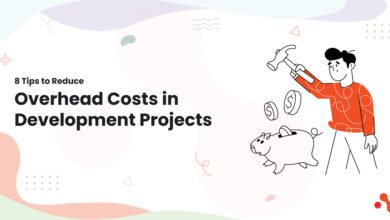Know How to Extract Contacts From Outlook to CSV Format?
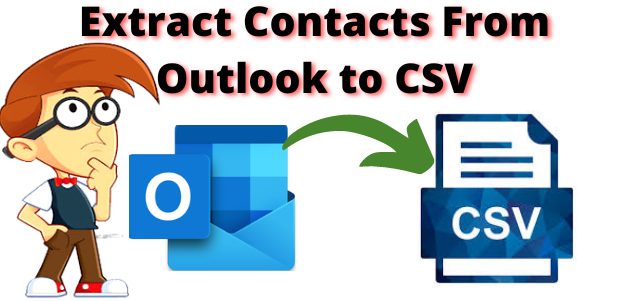
Businesslug | Are you searching for a way to extract contacts from Outlook to CSV files in detail? If yes, then this is the right place for you to convert multiple Outlook contacts to CSV file format along with attachments. This blog will guide users on how to export Outlook contacts into CSV format without Outlook installation.
This article is also suitable for novice users, as it does not require any special technical assistance. If anyone with a basic knowledge of computers can easily export contacts from Outlook to CSV format.
Let us know about CSV File?
A comma-separated values (CSV) file is a plain text file that contains a list of data. These files are often used for exchanging data between different applications. For example, databases and contact managers often support CSV files. Now, in the below section, we are going to discuss two methods that provide you a resultant result for your issue of extracting contacts from Outlook to CSV format.
Unique Techniques to Convert Outlook Contacts As CSV
There are two methods to export Outlook contacts to CSV without Outlook:
- Manual Method
- Automated Method
“Hello, I am seeking to export Contacts From Outlook to CSV? So you are on the right, here I will teach you complete methods to convert your PST files by utilizing the best and simplest methods. Not only this but we will be talking briefly related to this. So just keep continuing to know more about how to extract contacts from Outlook to CSV file types…”
Let us process the task to complete it successfully step-by-step!
Method 1: Manual Method to Export Outlook Contacts to CSV
If you want to extract multiple contacts from Outlook in a CSV format. Then, it is not possible manually, because it cannot support multiple conversion processes. There is a risk of data loss during the process. But, if you want then you can follow the below-working steps to perform the task manually.
- Firstly, run MS Outlook on your Windows system.
- Now, click on the File Tab >> Open & Export >> Import/Export
- The Import and Export Wizard will open. And select Export to a File and then click on NEXT
- Select Comma Separated Values (Windows) – CSV file and hit on Next
- Now, the users have to select the folder that they want to export to a CSV file and click on Next
- Browse and then select a location and type a name for the new CSV file
- Finally, click on the Finish tab
- Select the date in between you want to export the data into a CSV file
- After that, the Import and Export process is in progress. Wait till it gets completed
- Selected folders from the Outlook file will be exported to CSV file format at the defined location.
Demerits of Manual Method to Extract Contacts From Outlook to CSV
1. Lengthy process & requires technical knowledge
The manual process is very lengthy. Users will not be able to complete this task without having any technical knowledge. Therefore, users must require some kind of technical assistance for using this method.
2. Time-Consuming Process
If a user wants to export Outlook contacts to a CSV file in bulk, then doing it manually will take a lot of time and energy.
3. Risk of losing crucial data
After completion of the process of exporting Outlook address books to CSV, there are the possibilities of data loss scenarios as well. Users may end up losing their important data after using this solution.
Method 2: Extracting Outlook Contacts to a CSV Format – Technical Solution
The program with users that can do this task most easily and simply is the Outlook PST Export software solution. This is the solution to the problem of every user. This utility is a perfect job as it is specifically designed for exporting Outlook contacts to CSV files.
As the above-mentioned query, this tool can easily extract contacts from Outlook to CSV files. No matter how many contacts users have, this application can do this task in just a few clicks.
One of the main advantages of this utility is that it can be used easily. It takes a little time, regardless of the size of the data, to complete the whole task. However, users just have to follow some steps. The process is straightforward that users need to use. If you want to see the complete process then see the below-listed steps for the same.
Step-by-Step Guide Solution For the Tool
Following are steps to convert multiple Outlook contacts as CSV file format using the tool. Let us start the easy and simple conversion process to complete your task in steps:-
- Download & run the software on your Windows PC. And, Add a PST file.
- Now, Emails Load on Preview Panel
- It provides Nine options to Export PST like Normal Mail View, Hex View, Properties View, Message Header View, MIME View, Email Hop View, RTF View, & Attachments View.
- Finally, click on Export Button for Conversion.
Author Suggestion
In the blog, we have discussed how to extract contacts from Outlook to CSV files. We have explained the manual and automated methods to convert Outlook from contacts to CSV. As we found that something is lacking in the manual solution to import Outlook contacts to CSV files. So, we suggest an expert recommend an automated solution for exporting multiple Outlook contacts to CSV file format without facing any error. Read more in the above post.