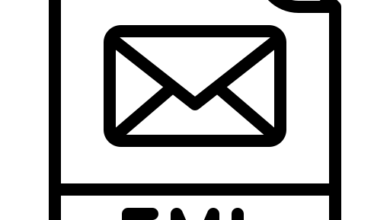Is your Roku device not working? And you get frustrated to see these errors again and again?
Roku is one of the leading names in the entertainment industry of the USA. With 61.1 Million active users (Q1 2022) makes Roku market leader. So you can understand what it feels when Rok is not working.
If you are also one of those who are looking for a solution to fix some common issues. then you have landed on the right page over the Internet. We at smart tv guides created a list of some common Roku errors and how you can fix them. So let’s check out some of the common errors and how you can fix them at your home.
So, let’s get started…
Is Roku down?
First of all, ensure that the Roku server is not down. It’s not so common but Roku works on cloud-based technology, so you can expect downtime for its server. You can check its status with help of third-party websites like downdetector.com, isitdownrightnow.com, etc.
If the Roku server is working fine then try the below methods to fix the Roku device not working issue.
Roku Device Not Working – Common Ways to Fix them
1. Try a Simple Restart
Simply restarting any device will fix some common issues on the device. So you need to restart the Roku device not working. Give it a try! Follow the steps to restart Roku.
There are two ways to restart a Roku device:
- Restart with Roku Remote
- Restart when frozen
Restart with the Roku Remote
-
- On the Roku remote press the Home button.
- Navigate to the Settings.
- Now select System under settings.
- Navigate to the Power option.
- Click System Restart
- Select OK when the popup appears.
Restart when the Roku Device Frozen
- Press the Home button 5 times on the Roku remote.
- Choose the Up arrow.
- Now Tap on the Rewind button 2 times.
- Press the fast forward button 2 times.
- Your system restarted with these steps.
2. Roku Overheating
Ensure that your Roku device is not kept in a close space, or placed at the top of any other device or in direct sunlight. If there is an “Overheating your device message” warning or a solid red light blinking on your Roku device. That means your device is too hot. You need to fix the issue right now.
The easiest way to fix this Roku Overheating problem is to unplug the device and wait for 20-30 mins. After that, the Roku overheating message disappeared from the screen.
3. Internet Issue
Do you still have issues with the Roku device? Maybe the Internet is the main reason behind it. Ensure that the Internet connection is working properly and fast enough to launch the video on the Roku device.
To check whether the internet is working or not? Connect another device with the WiFi network and open YouTube, and Google Search to ensure internet connectivity. If the internet is not working then restart the router and check it again.
Follow the below steps to check your Internet connection from a Roku device:
- Navigate to “Settings”.
- Move into the “Network”.
- Select “Check Connection”.
- Click on “About”.
It shows the Internet connection level like Poor, Fair or Excellent, depending on your Internet speed.
4. Roku Update
Maybe the update is the reason behind the Roku device not working. Ensure that your Roku device is up to date. Most of the time Roku updates automatically in the background but sometimes it won’t update itself.
How to Update Roku Device:
- Press the Home button from the Roku remote.
- Navigate to Settings.
- Select the Software Update option.
- Press Check Now to get the latest update manually.
5. Check Roku Remote
Ensure that the Roku remote is working properly. Might be your Roku device is working fine and you have an issue with the remote. There are 2 types of Roku remotes i.e. IR and WiFi.
Most devices are still using IR remotes that need to be in a straight line with the device to work and the WiFi remotes are more efficient to work in any direction.
But WiFi remotes are slightly complicated as compared to IR remotes. You need to restart and re-pair the remote along with the device.
How to restart Roku remote:
- Power off the Roku device.
- Now, remove the batteries from the Roku remote.
- Reconnect the Roku device and wait till it starts.
- Insert the batteries and wait for a few seconds.
This will restart both the devices and hope Roku not working issue is fixed. If your remote lost connection with the device then follow the below steps to pair it again.
How to repair your Roku remote:
- Follow the above 4 steps.
- Press and hold the pairing button for 5 seconds.
- Wait for 20-30 sec to complete the pairing process.
- Follow the instructions on the screen.
Conclusion
Hopefully, this guide will help to fix some common Roku devices not working issues. If none of the above methods work then it is time to buy a new Roku device or seek help from some experts.
Luckily, we have a team of experts that will help you to fix some issues related to your Roku device. Our experts are available 24*7 to help you out. You just need to give us a call or share your issues via chat with us.
We are happy to help you out!
Also Read: Arlo camera login error