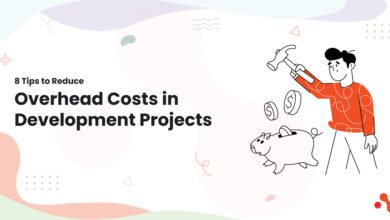Import PST to Office 365 Using A Professional Solution
An administrator of a mail system like Exchange Online will always have to import PST to Office 365. But did you know there are more than one manual ways to import PST files to Office 365?
Using the Outlook Import Wizard to import PST files is one way. This is better if you only need to upload a few PST files or if the Outlook users will import the PST files themselves.
Drive shipping is another method. This method saves the PST files to a hard drive, which is then sent to one of Microsoft’s physical locations. Then, Microsoft uploads the hard drive’s contents to an Azure Storage location so you can do a job to import PST to Office 365.
If your area supports it, you can use the network upload option. As the name suggests, the network upload option lets you send PST files that are probably on your corporate network to an Azure Storage location over the internet.
This article will inform you what to do to use these methods. Here, we also see how manual methods have their limits. Then we talk about why you need a professional PST to Office 365 migration tool to make this task easier and safer.
Prerequisites to Import PST files to Office 365 via method methods:
You must meet these prerequisites if you want to use any of the manual methods.
- As a tenant of Office 365, you can ask for an Office 365 Trial if you don’t have it yet or want to set up a test tenant.
- A mailbox import and export role has been given to an Office 365 admin account in Exchange Online. You can import PST to Office 365 mailboxes if you have this role.
- An Office 365 administrator account with at least the Mail Recipients role in Exchange Online. This role is automatically part of the Organization Management and Recipient Management groups.
- At least one mailbox in Office 365. This Office 365 mailbox is where the Outlook Data Files will be sent when imported.
- If you want to use the GUI to look at the PST files you’ve uploaded, you’ll need to install the Azure Storage Explorer tool.
- Installing the Azure AzCopy tool is required.
Note- These methods aren’t simple and easy for everyone to import PST to Office 365. Many complications and needs have to be made mandatory. Even a small misplacement can make your process fail or corrupt your data. So, it is recommended to use a professional third-party solution to make this task safe and quick.
Importing a PST file to Office 365 Professionally:
Here is a third party by Shoviv Software that automates the imports of PST files to Office 365. Shoviv PST to Office 365 migration tool is a great way to get this import done. This tool has a feature that lets you import PST files incremental or the whole database.
This tool has a simple interface that makes it easy for all users to import PST to Office 365. It has all the useful features and is well organized around tasks with all the steps.
Conclusion
This post only talked about what the manual method needs and what it can’t do. Still, you have to keep an eye on everything to do things manually to import PST to Office 365. On the other hand, the professional tool simplifies these things, so you don’t have to worry about whether or not the process will go well.
One can use its free demo version to evaluate the full version before a license.