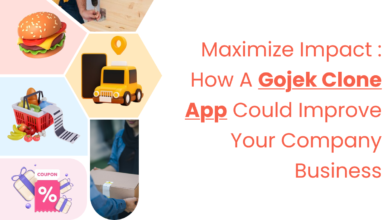How to Fix Netflix Not Working on Roku?
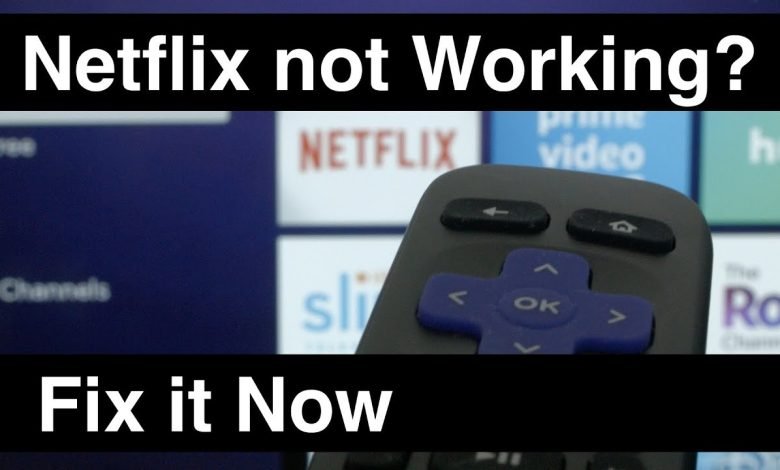
How to Fix Netflix Not Working on Roku: A well-known media streaming device is Roku. This enables you to see online material on a television that is not smart. More than ten thousand channels and apps are supported with Roku. One or two of them are Netflix and Amazon Prime. On the whole, the Netflix app on Roku functions perfectly. But occasionally, technological issues can cause Netflix not working on Roku to stop functioning. As a result, Roku users may experience the following issues.
- The Roku device keeps crashing when watching Netflix.
- Roku’s Netflix content collection is not loading.
- Roku returns to the home screen when you select the Netflix app.
Why Is My Netflix Not Working on the Roku Device?

The Internet connection or cache configurations on Roku prevent Netflix from functioning. In addition, Netflix occasionally may stop functioning due to device or application issues. These are the causes for that.
- The connection is being blocked by the cache.
- The software is broken or out of date.
- The Netflix account has been disabled.
- Roku needs to upgrade its firmware.
- Internet connectivity problems.
Must Read : Use of blockchain technology for museum and art display
How to Fix Netflix Not Working on Roku?
1. Restart The Roku
Restart the Roku device once if Netflix isn’t working. Open the Netflix app once more. It must be operating properly. In the event that Netflix continues to display the same issue. You must move on to the following action.
2. Check the Internet Connection
If the internet connection is slow, Netflix won’t load on Roku. When the download speed is slow, the ping time will also be longer. As a result, you might not be able to view a Netflix movie or television program.
- Check whether the Roku device is connected to WiFi or not.
- Turn the Roku on.
- Navigate to Settings.
- Press the Network button.
- Next, select the About section.
- The connection status and internet download speed are displayed here. The download should proceed quickly. You might try restarting the networking equipment to restore the connection. Alternatively, get in touch with the ISP.
Also Read: How to Fix Google Chrome Failed Virus Detected Download Error on Windows
3. Use The Ethernet Connection
If the WiFi-enabled ROKU’s internet connection is unstable. It can make it difficult to connect to the Internet. So you must use a LAN cable to connect the TV or ROKU. Now use the Netflix app to access the content catalog. Now, it ought to be operating without a problem.
4. Netflix Service Should Be UP
You are aware that Netflix is an ott app. The content is continuously streamed from its servers. Therefore, you must check the service status if Netflix not working issue on your Roku device. The server, however, boasts a 99.99% uptime rate. But occasionally, they might stop working as a result of server problems.
5. Turn Off Auto-Detect Resolution
Netflix automatically plays high-definition videos even if your internet is sluggish. The content might have problems loading. In this situation, you should choose the Auto resolution option on your Netflix account.
- Use the remote’s cursor to navigate to Roku Settings.
- On Display Type, click.
- To get your selected resolution, choose Auto Detect.
- After selecting Confirm, restart the Roku.
6. Clear the Cache
Because of the cache problem, Netflix does not function on the Roku device. Deleting the cache on your Roku device is therefore necessary.
- Roku button to clear the cache.
- Turn the Roku on.
- Five times on the home button.
- Click the Up button now.
- You must then press the rewind button twice.
- Then, press the Fast forward button twice.
7. Deactivate & Activate Netflix On Roku
Due to incorrect user data, Netflix sometimes does not function properly on Roku. It occurs if you alter user information, such as a password or plan.
- To resolve the issues, you must reactivate the Netflix app on Roku.
- Go to the Roku Home Screen and select the settings gear icon.
- Press the ok button on the remote when in Settings by scrolling down.
- Click the Deactivate option after moving there.
- In order to restart the Roku, click Confirm.
- Click the Netflix app icon on the Roku home screen.
- It will ask you to re-enter your username and password.
Also, Read: Who Called Me From This Phone Number