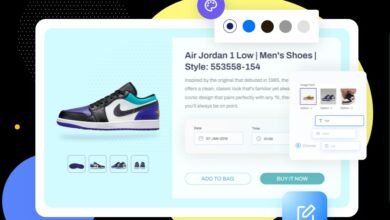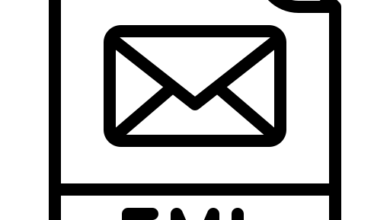HOW TO DOWNLOAD EMAILS FROM ZOHO MAIL TO A COMPUTER

I have been noticing for a long time that many people use various kinds of webmail applications, but not a single person relies on those applications. Everyone wants to download their data onto their computer. I found that many Zoho users also want to download their emails from Zoho Mail. They have been seeking for a long time, but they are not getting the correct and efficient method to download their emails from Zoho Mail. If you are one of those who are searching for an easy and effective method to download emails from Zoho Mail to your computer, so your wait is over. In this article, I am going to tell you the easiest method to download emails from Zoho Mail to a computer.
Zoho Mail is a free email service with 5GB of storage for personal use, and it is a great email platform that is mainly intended for personal and normal business email usage. Zoho Mail is budget-friendly and has many options within its plans in order to customise the user experience. It permits users to send and allow emails to exchange data without ads. It has many powerful features, such as filters, night mode, keyboard shortcuts, folder-specific notifications, templates, an outbox, etc.
But Zoho mail doesn’t offer the option to save email data from Zoho mail to a computer. Before discussing the topic of how to download emails from Zoho mail to the computer, we will know why users want to download emails to their computers.
Why do we need to download Emails from Zoho mail to the computer?
We cannot deny that Zoho offers too many amazing features to its users, but there is always a fear of data loss in users’ minds. One of the biggest fears of data loss is hacker attacks and data breaches. And some times, accidental deletion is also a major problem which users face. If we download emails so that can be used in offline mode.
So here are some problems which users face in their email accounts. To prevent from these problems, users want to download emails from Zoho mail. Now we will discuss how to download emails from Zoho mail to a computer.
Solutions to download emails from Zoho mail
There are two methods through which we can download emails from Zoho Mail.
- The manual method – In the manual method, we will download emails manually from the Zoho Mail interface.
- Alternative method – In the alternative method, we will use the third-party tool Zoho Backup Tool.
Here, we are going to learn the manual method first
#Manual method to download emails from the Zoho mail account
- Open Zoho mail and login with your credential
- Click on the setting which is top-right of the screen.
- Go to mail and select the Import/Export email options.
- Now, select the folder in which you want to download emails.
- Then click on “Export all emails in the folder” to download the entire emails.
- Tick mark on “include subfolder”
- After that, click on the Export button
- Your downloading process will start. Once all the mail is downloaded, you will receive an email with a download link.
- Then click on the link and your emails will download as a .zip file
- Now, extract the ZIP file and access Zoho emails in EML file format.
- You will get download zip file links on the same Zoho account where you download the emails.
Limitations of Manually Method
Users can download only one folder at a time with the manual method. You cannot download all the emails from the folder all at once. The subject of the email is not visible after downloading.
We need an alternative solution for these kinds of problems.
#Alternate method to download emails from Zoho mail.
In this alternate method, we are going to use Zoho Backup Tool. With the help of this tool, users can easily download all their emails. This tool allows users to download emails from Zoho Mail to their local system in multiple formats.
Now, here are the steps that you have to follow to download email from the Zoho mail account to your computer.
- Download the Zoho Mail Backup Tool
- Open the tool and login with your credential
- Select the e-mail format in which you want to download
- Select a destination according to your preference
- Click the start button to download mail from Zoho Mail.
Your mail starts to download.
CONCLUSION:-
In this article, I tried to solve users’ queries through both manual and alternative methods. And I took my time and tried to explain in a simple manner, and I also explained the step-by-step process to download Zoho emails to your local system. Now, you have to choose which method is good for you. However, if you ask my advice, so I’ll suggest you to go for an alternative method because an alternative method is very easy and time-saving. It is also solving the problems that we were facing in a manual method that is why we should go for an alternative solution.
Also read: How to Extract Contacts From Outlook to CSV