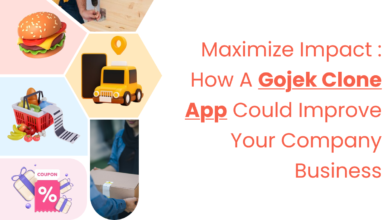How to Fix your Aka MS Account Privacy Settings
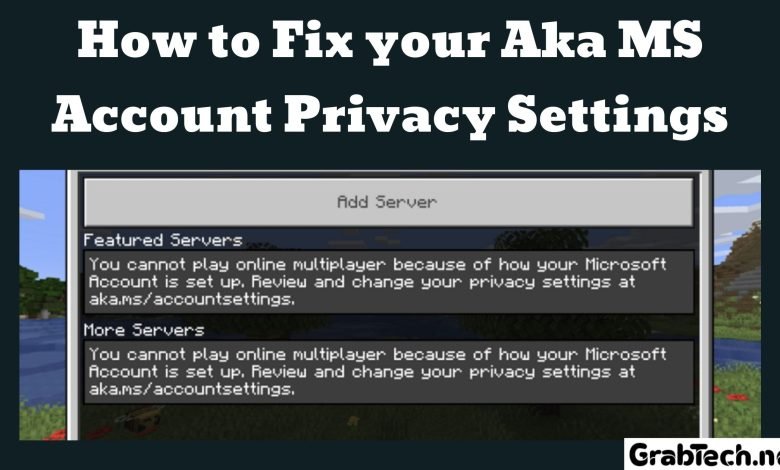
MS account / Minecraft accounts have been the main ways the gamers use to play a variety of games for example Minecraft is one of the most popular MS games for the younger generation but nowadays, quite frequently they have been facing some glitch whenever they play it on platforms(Fix your Aka MS Account Privacy Settings) like Xbox, PlayStation, laptop, or Nintendo Switch as an aka.ms/accountsettings error.
So this post here is to help you out and fix this bug by also explaining to you the reason behind why does this happen?
Why does it happen?
Whenever you try to connect to the Realm of a friend the game gets stuck with an error and whenever kids get this notification, they lose the access to connect with multiple players online.
The main reason is that the privacy settings have been restricted in the parent Microsoft account that they’ve been using while playing online.
As we mentioned before, players usually get the error of privacy settings on Minecraft when they try to connect to a friend’s Realm. If a player is under 18 years of age, their parent’s MS account will have age-restricted access and so the player will be blocked from certain gameplay and web pages.
Troubleshooting: ways to fix this issue.
You can try some of the below-mentioned tricks to correct the privacy error:
Note: at times it may be possible to get this notification error due to internet connection, subscription or server issues so make sure to fix them priorly.
- Make sure you have a good internet connection strength.
- Your subscription should be active and valid.
- Try and connect to a Minecraft server closer to your geographic location.
- Whenever Minecraft is active on several devices with the same MS account, it may be a culprit to hang the game anytime in between.
If you still receive the Minecraft privacy settings error, do the following steps:
- Try to log in and log out of your MS account on all the devices.
- Try to restart the Minecraft game.
- With a fresh login, try to log in again with your MS account on only one device.
- Now after restarting the game try to connect with another friend’s realm.
Still, if you get the privacy settings error, change the settings of the MS account:
To change privacy settings on your Xbox, Playstation, Nintendo or PC, visit https://account.xbox.com/settings to check your Microsoft account settings.
- Open the main parent MS account and complete the verification process.
- Select the (Minor’s GT) child account profile and navigate to Privacy and Online safety.
- Click the Xbox Series X|S, Windows 10, Xbox One devices tab for online safety. Altering the settings under this tab also changes it for Nintendo Switch, PS4 and PS5.
- Select the option to Allow for ‘You can create and join clubs’ and ‘Join multiplayer games’ and click on submit to save the settings.
- Now lastly open the child’s profile and adjust the date of birth to 18+.
- Allow the settings to “communication with everybody” or “friends”.
Note: Changing these privacy settings and date of birth should remove the aka.ms/accountsettings error permanently on your Xbox or PC and you can play Minecraft using the child account without any hindrance.
If resetting Minecraft doesn’t work, adjust the parent Microsoft account privacy settings on Xbox, PC, Playstation, and Nintendo switch(Fix your Aka MS Account Privacy Settings).
Good luck! For more information visit our website
Read Also: Ways to Handle QuickBooks Error 185