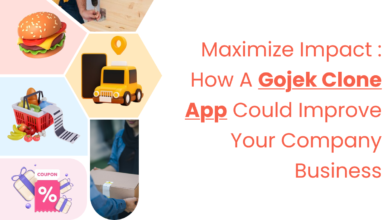Migrate Shared Mailbox To Office 365 Using Various Methods.

You find yourself in a situation where you want to migrate your shared mailbox to office 365. But unfortunately enough you have no idea how to do it. Worry not, in this article we will be going through methods that you can go about on how to migrate shared mailbox to Office 365. Everything from using manual methods to using professional tools to migrate the mailboxes.
What Are Shared Mailboxes in Office 365
Before talking about how you can migrate the data of the shared mailbox to Office 365 let us understand what a shared mailbox is in Office 365. It is a type of mailbox that is used by organizations to enable multiple users to both read and reply to emails from a common email address.
To put it simply shared mailbox is used when multiple people need permission to access, read and reply from a common email address. These mailboxes are created and maintained by the admin. They also have different attributes in user roles when compared to regular mailboxes.
What Is The Need To Move Shared Mailbox To Office 365?
There might be a wide variety of reasons to migrate to an Office 365 account. Some of the most common reasons are when companies go through mergers, acquisitions, or rebranding. During huge transitions like this, it might be a little tricky to migrate various mailboxes. Let us take a look at different ways that we can use to migrate shared mailbox to Office 365.
What Are The Challenges That We Face?
There are some challenges that we face while we try to migrate the mailboxes. And one of them is regarding licensing. Is a license required to migrate shared mailbox to office 365? It is a trick question. If the size of the mailbox is over 50GB then it is required, but if the size of the shared mailbox is under 50GB then a license is not required. One of the main things that occur while migrating a shared mailbox to Office 365 is to manage the permissions for the shared mailbox during the migration. Permissions like user access permissions, read and write permissions etc.
Also read: Easy methods to archive mailbox to PST.
What Are Some Methods To Move Shared Mailbox to Office 365?
There are a couple of ways that we can use to convert a shared mailbox to Office 365. There are different methods from like manual methods all the way to using professional methods.
Some of the different methods that we can use are mentioned below.
Migrate Shared Mailbox To Office 365 Using EAC
One of the most common method that is used to convert a shared mailbox to a User mailbox is by using EAC(Exchange Admin Center). Follow the steps below to convert the shared mailbox to a user mailbox.
Steps to Use EAC
- Go to Classic Exchange admin center
- Select recipients and then select mailboxes.
- Select the shared mailbox section.
- In the “Convert to Regular Mailbox” section select the convert option.
- Go back to the admin center and under the User’s section select the user account linked with the shared mailbox and assign a license to it.
- Now reset the password of the mailbox.
Once the process is complete the person associated with the account will be able to see the emails and the calendar entries that used to be in the shared mailbox.
Also read: How to Open an OST file in Outlook?
Migrate Shared Mailbox To Office 365 Using PowerShell
When Exchange Admin Console(EAC) is not working or it just can’t do the conversion, Powershell can be used.
Steps To Use Powershell
-
- Connect Powershell to Exchange Online.
- Start Powershell in Administrative mode and follow through with the commands below
- Install-Module -Name AzureAD
- Install-Module MSOnline
- $UserCredential = Get-Credential
-
- Create a persistent connection to a local computer.
- Import-PSSession $Session
- Set-Mailbox [MAILBOXNAME]-Type Regular
- Check to see if the mailbox is away from Shared Mailbox and visible in the mailbox for users.
Once completed it will migrate shared mailbox to office 365 using Powershell. And the emails and the calendar entities will be visible to the user. This is one of the most challenging methods among the ones that we have discussed.
Migrate Shared Mailbox to Office 365 Using Professional Tool
One of the disadvantages of using the previous 2 manual methods is that manual methods are complicated and take a long while to execute. There is also the risk of data loss if the steps aren’t done properly. Hence we recommend using Office 365 to Office 365 Migration tool to migrate the shared mailbox to Office 365.
Steps For Using The Professional Tool
- Download Install and Open the tool.
- Opt Office 365 for the source and for the destination.

- Select the items you want to migrate and if needed apply a date filter on the same and click on next.

- Now you login into the source Office 365 tenant and click on the validate button to give the necessary permissions.

- After validating click on next and do the same with the destination Office tenant account and give the required permissions.

- Once the permissions are validated click on next.

- Select the fetch users option, this will fetch all the mailboxes from the source and display a green icon will be displayed once the fetching is finished.

- Once the fetching is finished map the shared box to a user mailbox by entering the destination email in the destination email column also set a default password.

- If you have a CSV file of the destination emails then you can import it to assign destination emails in batches.

- If needed set higher priorities to selected mailboxes.

- Press validate button when mapping is over.

- Once the permissions are validated and the green icon appears click on the start button to move shared mailbox to Office 365.

- Once the process is completed the shared mailbox data will be migrated into Office 365 user account.
This tool also offers a free trial version. Using this trial version users can migrate up to 2 mailboxes free of charge and make sure that the tool provides the utility that the user needs.
Conclusion
As we have discussed in this article there are multiple ways that we can use to migrate shared mailbox to Office 365. But as we can see manual methods like using Powershell to migrate shared accounts can get complicated to execute if you do not have the right know-how. Hence we recommend using the professional tool as it is the safest option.