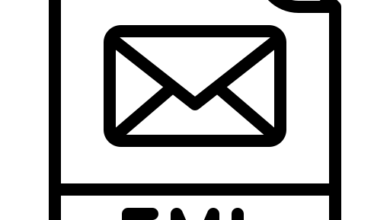How to Transfer Google Takeout Files into iCloud Account?
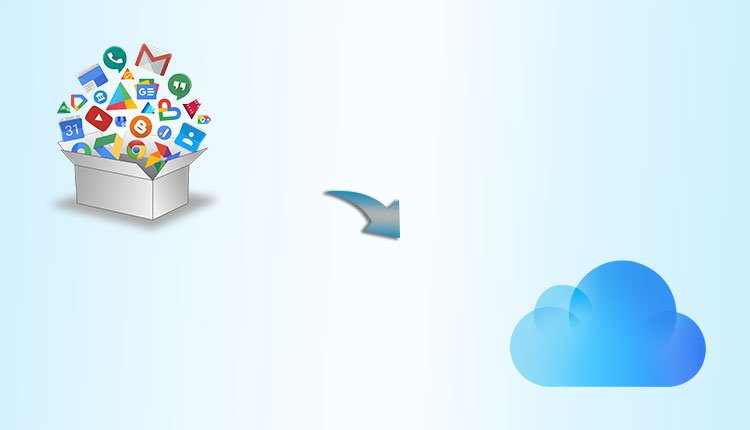
Are you always looking for a way to transfer Google Takeout files into iCloud? If so, don’t be concerned; 4n6 Solutions is here to assist you. Here, you can find detailed instructions on how to accurately import Google Takeout data to iCloud. Read the blog and put the suggested procedure into practice to complete the desired job.
But before moving on to the immediate remedy, let’s first learn about Google Takeout and the iCloud service.
About – Google Takeout and iCloud
The Google Data Liberation Front, a group of Google Engineers, provides the well-known service Google Takeout. The application gives users the ability to download all Google data, including Gmail, YouTube, Contacts, Calendar, and Google Drive, in a .zip file and save it as a backup on their desktop.
However, each software available for download in Google Takeout comes with a variety of file formats, such as the ability to only download Mail files in Mbox format, contacts that must be downloaded in vCard format, calendars that must be downloaded in a variety of file types, and so on. You may choose the settings based on your needs and use the Google Takeout service to manage your data effectively.
In contrast, iCloud assists customers in setting up accounts so they may use tools for synchronising and retrieving saved data on any device. Photos, emails, contacts, photographs, calendars, and other stuff may be shared with friends, family, and coworkers thanks to iCloud.
Additionally, iCloud’s services are more secure than Google Takeout’s, which is why consumers are increasingly switching to the iCloud environment.
Must Read : Top 10 Best CPU for PC You Should Use
Best Way to Transfer Google Takeout Files into iCloud
The 4n6 Google Takeout File Converter may be used to carry out the transfer of Google Takeout files into iCloud. The system enables users to import downloaded MBOX files into the app and convert them into iCloud using the IMAP Server saving option without experiencing any problems with data loss.
The Google Takeout to iCloud Exporter offers a three-step, straightforward process for quickly to transfer Google Takeout files into iCloud. To complete the procedure, no specialised knowledge is required.
Additionally, the tool is built with a variety of features that may be modified and used as needed to achieve the intended transfer. The software trial version will be helpful since it will allow you to thoroughly comprehend the complete procedure without spending any money. You may also move 10 files from your Google Takeout folder to iCloud for free using the sample. Simply follow the instructions as given for a good outcome.
Phase 1: Downloading Files from Google Takeout
- To download Google Takeout data, launch Google Takeout and log in with your desired credentials.
- All products will by default be chosen. If you wish to download the necessary files, tick the appropriate boxes next to each item.
- Choose the preferred file type for Google Takeout files from the drop-down menu. Establish a schedule for the Google Takeout data export as well.
- Finally, click the Export option to begin the import procedure.
You’ll soon get an email with a download link. Download Google Takeout data by clicking on the same link.
Phase 2: How to Use Google Takeout to iCloud Exporter Tool?
- Firstly, go to the official Google Takeout to iCloud exporter page and then download it
- After that, click the Open button and then choose Email data files > Google Takeout files and then upload the files into the software panel
- Thereafter, click on the Export button and then select the IMAP option to continue the transfer process
- Enter the iCloud login credentials and IMAP details, and then finally hit the Save button

Visit your iCloud account right now to look at the exported database. After the procedure is successfully finished, the output formatting properties will be accurate and unchanged.
Highlighted Features of Google Takeout to iCloud Transfer Tool
- Easy and simple navigational buttons.
- Batch export Google Takeout mails quickly and all at once.
- To add Google Takeout files, click the Add Files/Add Folder option.
- Supports IMAP-based straight conversion into iCloud.
- Maintains the formatting and file structure.
- Allows for the unrestricted import of an infinite number of files.
- Capable of running all Monterey versions of the Windows OS.
Note: Use the free software version to obtain a better idea of how the tool works. The software is provided so that one may comprehend and examine how the utility functions overall. Additionally, the first 10 Google Takeout files that you move to iCloud are free. You may get in touch with our support staff at any moment for further details.
Also Read : How to Install a Prestashop Theme to your Online Store?
Conclusion
The whole essay included straightforward instructions to transfer Google Takeout files into iCloud. However, the software is built with a variety of strong features and settings that simplify tasks for users and enable them to get desired results with little effort. Additionally, the application’s main feature is its user-friendly GUI, which any user may use right away to complete the needed operation.